User Guide
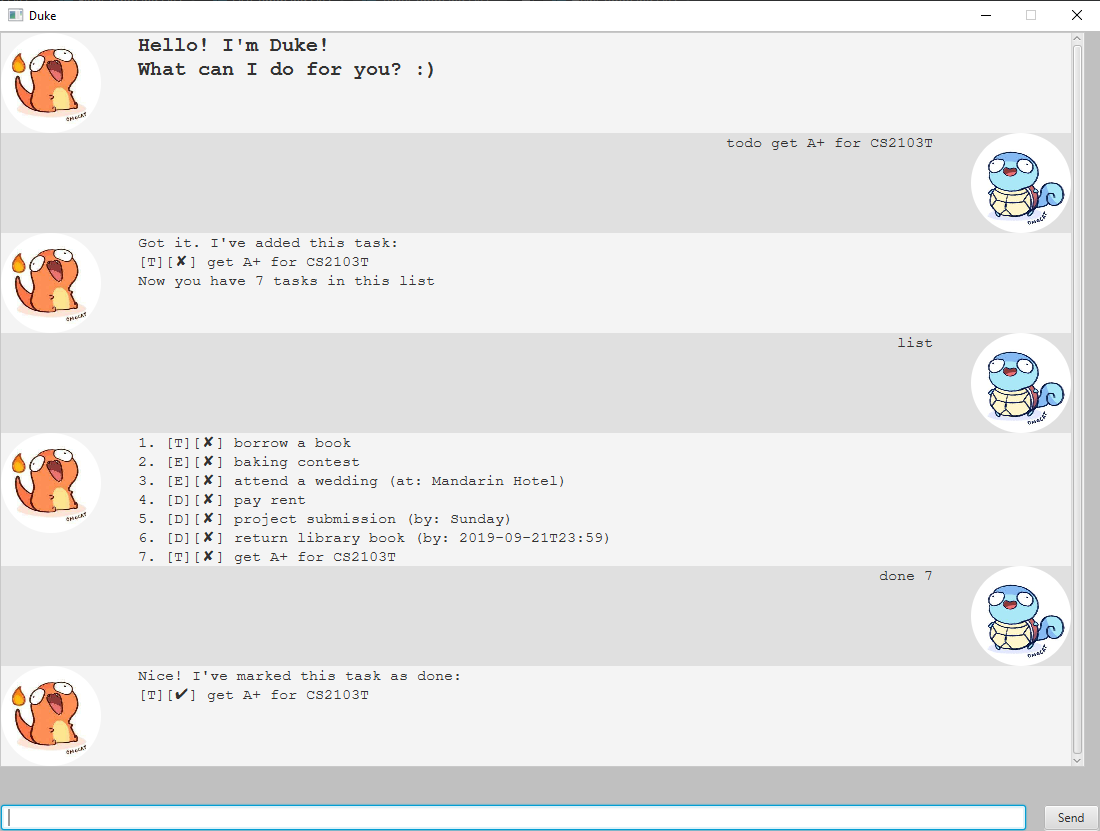
Features
Keep track and manages all your tasks
Duke can help you manage all your todo, deadline and event tasks.
Saves Data
Duke can save all your tasks so that you can access them later.
Optimized for the Keyboard
Duke is fully usable with just a keyboard. Ideal for fast typers!
Usage
Command Format
- Words in
UPPER_CASEare the parameters to be supplied by the user e.g. intodo DESCRIPTION,DESCRIPTIONis a parameter which can be used astodo borrow book. - Items in square brackets are optional e.g
event DESCRIPTION [/at DETAILS]can be used asevent lectureor asevent lecture /at LT19.
help - Help Menu
Displays a list of commands and usage that can be used.
Format:
`help`
Expected outcome:
Displays a help menu
todo - Adds a Todo Task
Adds a Todo Task to your list of Tasks
Format:
`todo DESCRIPTION`
Example of usage:
`todo borrow a book`
Expected outcome:
Got it. I've added this task:
[T][✘] borrow a book
Now you have 1 tasks in this list
event - Adds an Event Task
Adds an Event Task to your list of Tasks
Format:
`event DESCRIPTION [/at DETAILS]`
Example of usage:
`event baking contest`
`event attend a wedding /at Mandarin Hotel`
Expected outcome:
Got it. I've added this task:
[E][✘] baking contest
Now you have 2 tasks in this list
Got it. I've added this task:
[E][✘] attend a wedding (at: Mandarin Hotel)
Now you have 3 tasks in this list
deadline - Adds an Deadline Task
Adds a Deadline Task to your list of Tasks
Format:
`deadline <DESCRIPTION> [/by DETAILS]` *A deadline will understand date and time if DETAILS is formatted as `dd/MM/yyyy HHmm`*
Example of usage:
`deadline pay rent`
`deadline project submission /by Sunday`
`deadline return library book /by 21/09/2019 2359`
Expected outcome:
Got it. I've added this task:
[D][✘] pay rent
Now you have 4 tasks in this list
Got it. I've added this task:
[D][✘] project submission (by: Sunday)
Now you have 5 tasks in this list
Got it. I've added this task:
[D][✘] return library book (by: 2019-09-21T23:59)
Now you have 6 tasks in this list
list - Shows all your Tasks
Shows all your Todos, Events and Deadlines together with their description, details and whether they are done or not. It also saves the current state of your list into Duke’s storage.
Format:
`list`
Expected outcome:
1. [T][✘] borrow a book
2. [E][✘] baking contest
3. [E][✘] attend a wedding (at: Mandarin Hotel)
4. [D][✘] pay rent
5. [D][✘] project submission (by: Sunday)
6. [D][✘] return library book (by: 2019-09-21T23:59)
find - Find a Task
Find a task based on a keyword supplied by the user
Format:
`find KEYWORD`
Example of usage:
`find book`
Expected outcome:
1. [T][✘] borrow a book
6. [D][✘] return library book (by: 2019-09-21T23:59)
done - Mark a Task as Done
Marks a task as done by selecting the task number as shown when using the list or find command
Format:
`done TASK_NUMBER`
Example of usage:
`done 1`
Expected outcome:
Nice! I've marked this task as done:
[T][✔] borrow a book
delete - Delete a Task
Deletes a task by selecting the task number as shown when using the list or find command
Format:
`delete TASK_NUMBER`
Example of usage:
`delete 1`
Expected outcome:
Noted. I've removed this task:
[T][✔] borrow a book
You now have 5 tasks in this list
bye - Exits Duke
Duke will close the application
Format:
`bye`
Expected outcome:
Duke application closes